In dit bericht, zullen we Google Drive integreren op Linux Mint 19. Als u niet weet wat is Google Drive? Het is een van de meest populaire cloud-opslag bestemmingen om documenten, muziek en video’s op te slaan in de cloud, van Google.
Linux Mint 19 wordt geleverd met de Gnome ingebouwde Online Accounts functie die laat ons gemakkelijk integreren Google Drive met Linux Mint 19.
Integreer Google Drive op Linux Mint 19 met behulp van Gnome Online Accounts
U moet vinden Gnome Online Accounts in de instellingen van het systeem.
Cinnamon Desktop:
Ga naar Menu >>Voorkeuren >> Online Accounts.
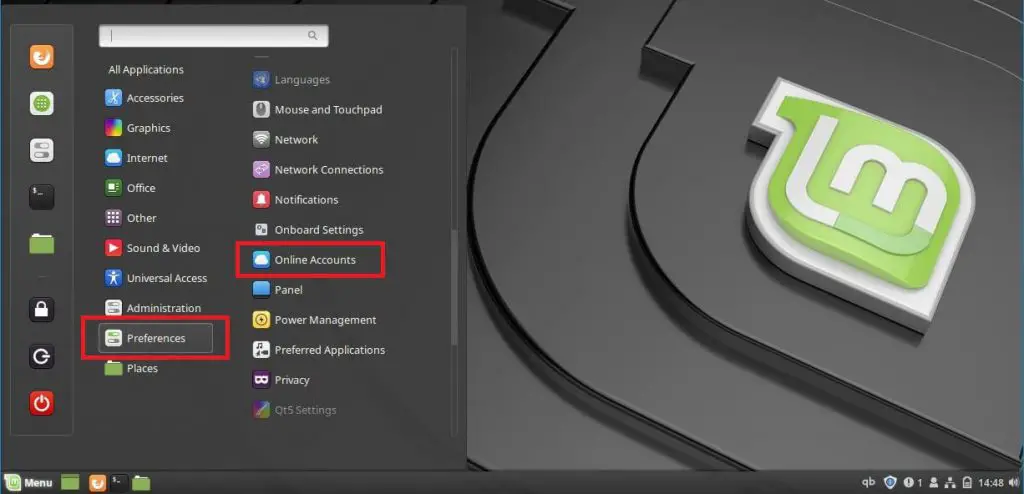
of
Uitvoeren van het commando in de terminal (Ctrl + Alt + T) om de Online Accounts configuratie op te roepen.
cinnamon-settings online-accounts
Klik op Google om de Google Drive integratie te starten.
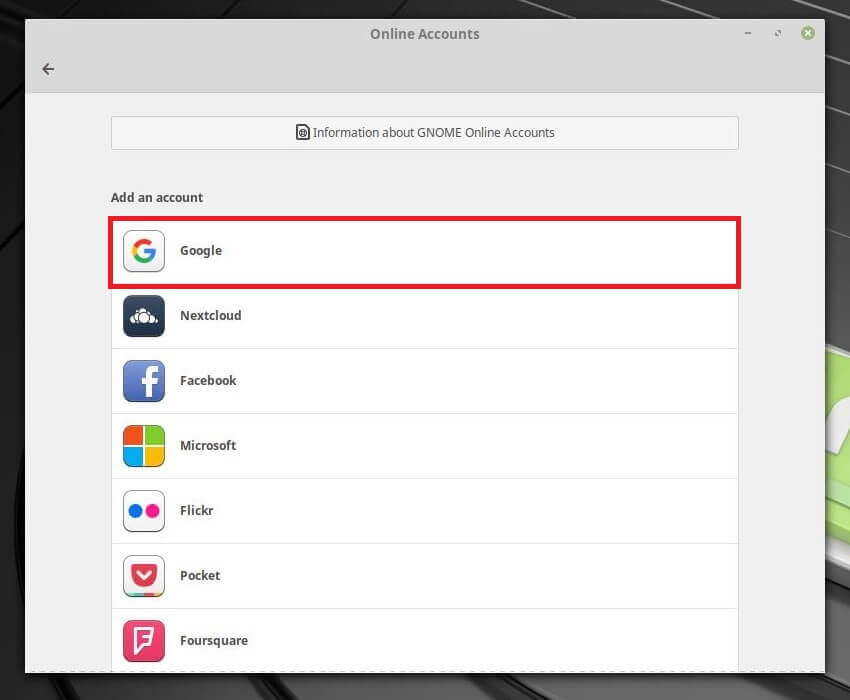
Voer het e-mailadres in op deze pagina.
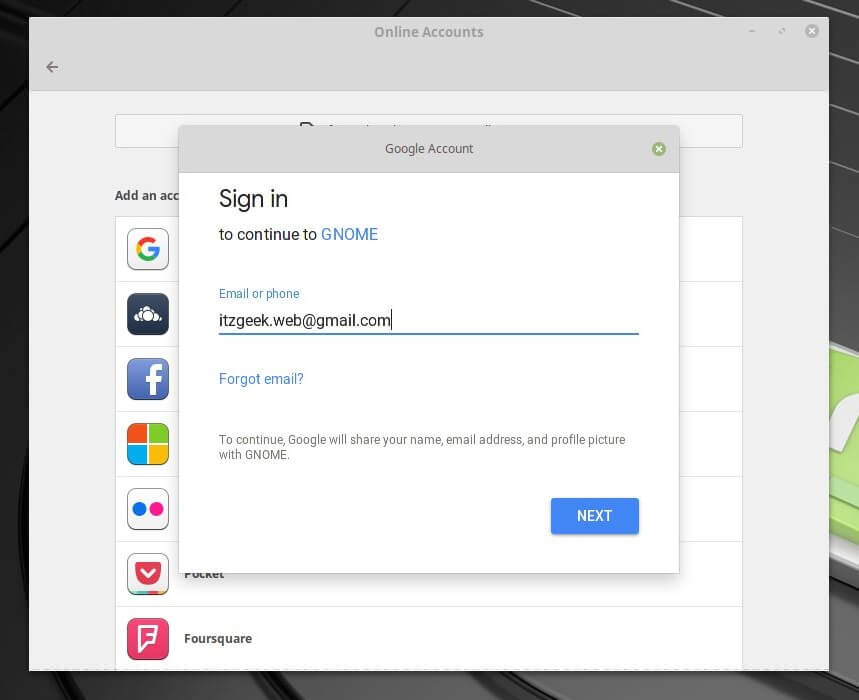
Log in op Google-account door het wachtwoord voor uw Gmail-account in te voeren.
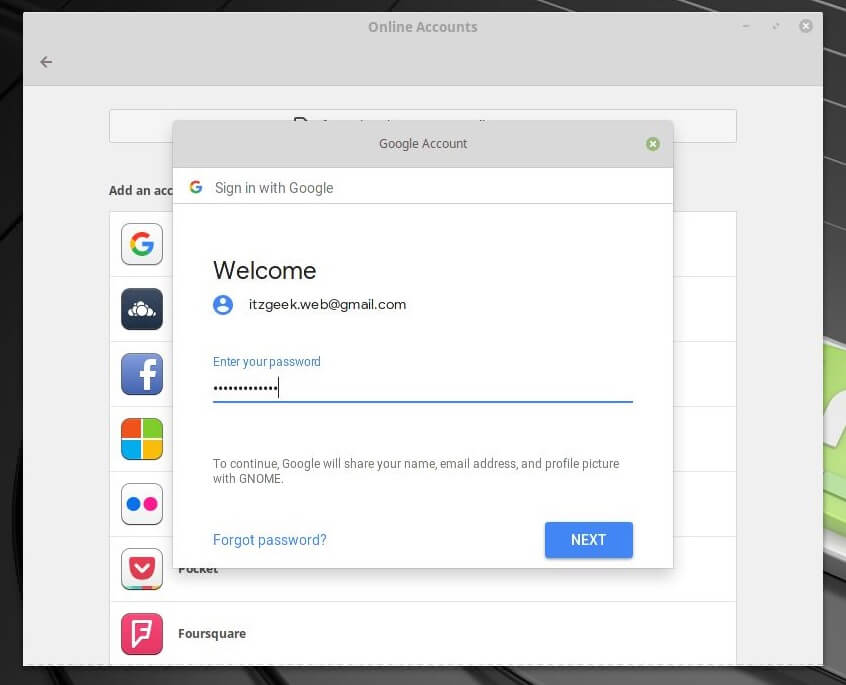
Klik op Toestaan om Gnome uw Google-account te laten beheren op uw Linux Mint systeem.
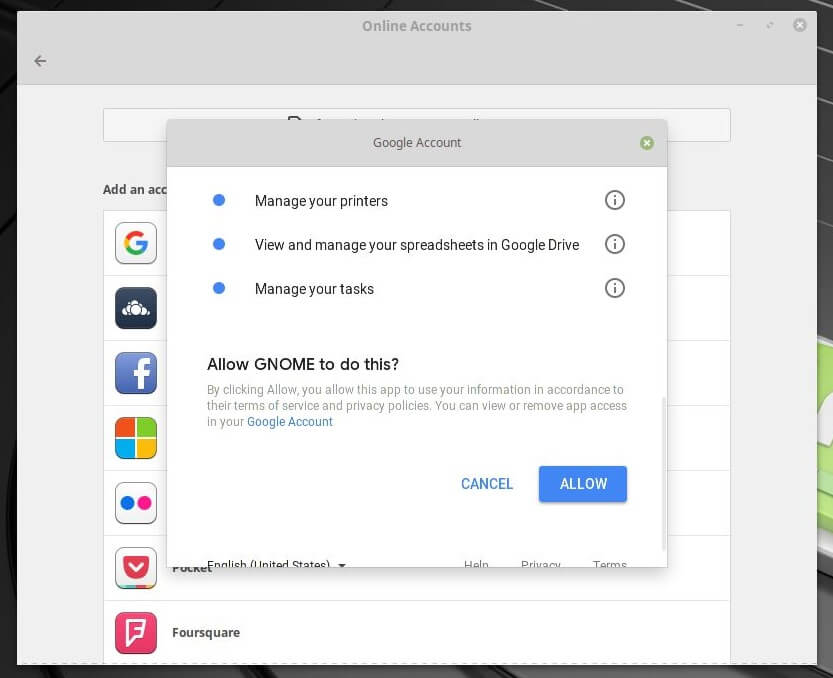
Dit venster toont u de diensten die door GNOME op deze computer worden beheerd. Klik op Sluiten.
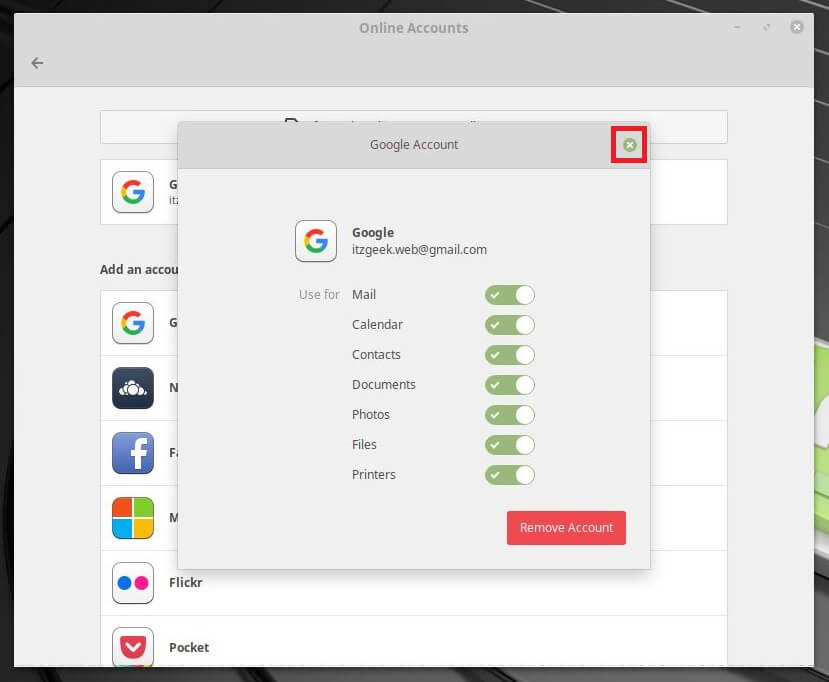
Nu zou u uw Google account moeten zien in online accounts.
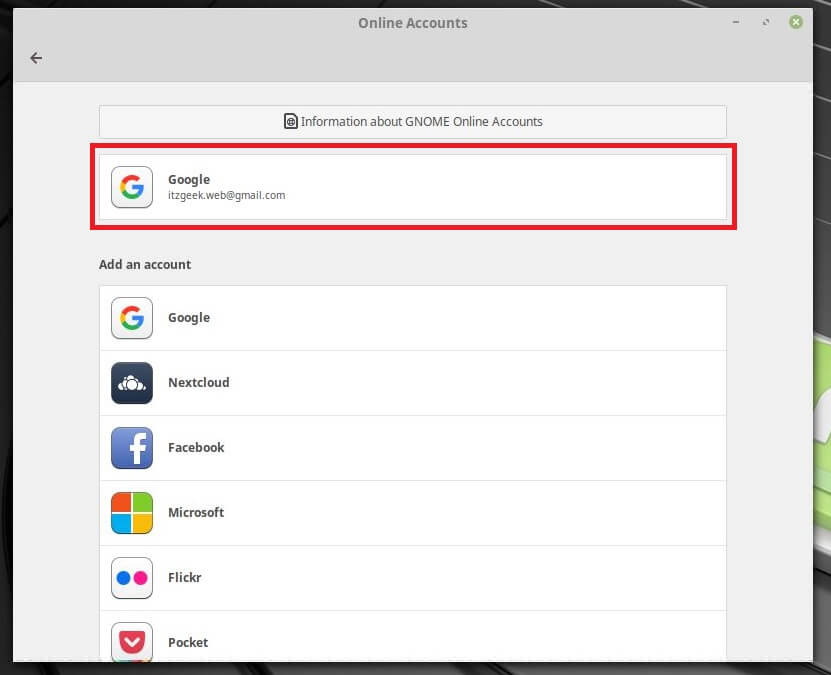
Open het bestandsbeheer en klik vervolgens op uw Google-account (onder Netwerk) in het linkerdeelvenster.
Wacht enkele seconden om het bestandsbeheer de gegevens van uw Google Drive te laten ophalen.
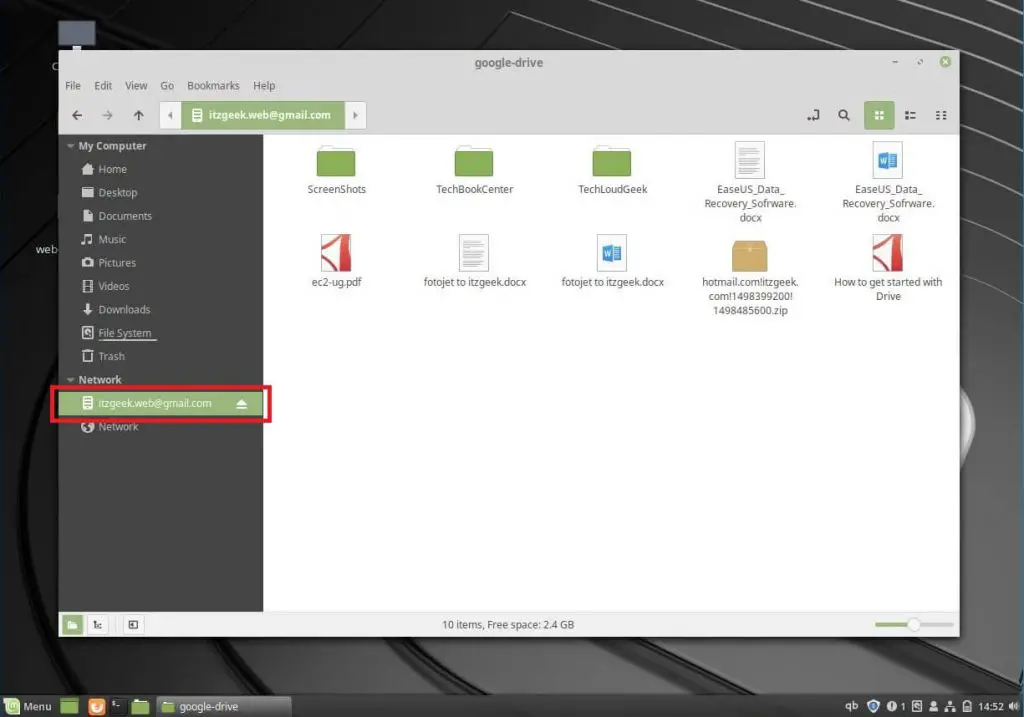
Dat is alles. U heeft met succes Google Drive geïntegreerd met de online accountfunctie van Linux Mint.